Color picker Example android
Here is an Example I have written when I faced the problems importing github project into my android project.
all u need to do is this,
1. download project as zip file and extract the zip.
2. Inside Extracted folder you'll see library folder.
3. Copy that folder into your android Applications main folder where it contains all its gradle n all...
4. open bulid.gradle(Module:app) inside that add dependencies like this, "compile project(':library')"
5. update Settings.Gradle with include ':app', ':library'
6. go to Tools>Android>Sync with Gradles and then it will show some error like build gradle not matching bla bla....
7. In your bulid.gradle(Module:liabrary) change "compileSdkVersion, buildToolsVersion, minSdkVersion, targetSdkVersion, versionCode , versionName " to as same as in your bulid.gradle(Module:app) .
8.Bingooo....Its Done...!!!
In Below example I've added a color picker liabrary into myproject.
I've added some extra file(like:"android-mvn-push.gradle" ) you can skip that file in step 3
and remove "apply from: '../android-mvn-push.gradle' " from your bulid.gradle(Module:liabrary) .
Example;I used this link for color picker zip https://github.com/yukuku/ambilwarna
steps:
1. Go to the above link and download project as zip file and extract the zip.
2. Inside Extracted folder you'll see library folder.
3. Copy that folder into your android Applications main folder where it contains all its gradle n all... and also copy "android-mvn-push.gradle" file to your main project folder
4. open bulid.gradle(Module:app) inside that add dependencies like this,
"compile project(':library')"
5 update Settings.Gradle to include ':app', ':library'
6. go to Tools>Android>Sync with Gradles and then it will show some error like build gradle not matching bla bla....
6. Click on that open file error option.
7. In your bulid.gradle(Module:liabrary) change this,
apply plugin: 'com.android.library'
android {
compileSdkVersion propCompileSdkVersion
buildToolsVersion propBuildToolsVersion
defaultConfig {
minSdkVersion propMinSdkVersion
targetSdkVersion propTargetSdkVersion
versionCode propVersionCode
versionName propVersionName
}
buildTypes {
release {
minifyEnabled false
proguardFiles getDefaultProguardFile('proguard-android.txt'), 'proguard-rules.pro'
}
}
}
apply from: '../android-mvn-push.gradle'
To>>>>>>>>>>>
apply plugin: 'com.android.library'
android {
compileSdkVersion 22
buildToolsVersion "22.0.1"
defaultConfig {
minSdkVersion 14
targetSdkVersion 22
versionCode 1
versionName "1.0"
}
buildTypes {
release {
minifyEnabled false
proguardFiles getDefaultProguardFile('proguard-android.txt'), 'proguard-rules.pro'
}
}
}
apply from: '../android-mvn-push.gradle'
Finally Tools>Android > Sync with gradle...
and
...It Ready to Work ....!!!
all u need to do is this,
1. download project as zip file and extract the zip.
2. Inside Extracted folder you'll see library folder.
3. Copy that folder into your android Applications main folder where it contains all its gradle n all...
4. open bulid.gradle(Module:app) inside that add dependencies like this, "compile project(':library')"
5. update Settings.Gradle with include ':app', ':library'
6. go to Tools>Android>Sync with Gradles and then it will show some error like build gradle not matching bla bla....
7. In your bulid.gradle(Module:liabrary) change "compileSdkVersion, buildToolsVersion, minSdkVersion, targetSdkVersion, versionCode , versionName " to as same as in your bulid.gradle(Module:app) .
8.Bingooo....Its Done...!!!
In Below example I've added a color picker liabrary into myproject.
I've added some extra file(like:"android-mvn-push.gradle" ) you can skip that file in step 3
and remove "apply from: '../android-mvn-push.gradle' " from your bulid.gradle(Module:liabrary) .
Example;I used this link for color picker zip https://github.com/yukuku/ambilwarna
steps:
1. Go to the above link and download project as zip file and extract the zip.
2. Inside Extracted folder you'll see library folder.
3. Copy that folder into your android Applications main folder where it contains all its gradle n all... and also copy "android-mvn-push.gradle" file to your main project folder
4. open bulid.gradle(Module:app) inside that add dependencies like this,
"compile project(':library')"
5 update Settings.Gradle to include ':app', ':library'
6. go to Tools>Android>Sync with Gradles and then it will show some error like build gradle not matching bla bla....
6. Click on that open file error option.
7. In your bulid.gradle(Module:liabrary) change this,
apply plugin: 'com.android.library'
android {
compileSdkVersion propCompileSdkVersion
buildToolsVersion propBuildToolsVersion
defaultConfig {
minSdkVersion propMinSdkVersion
targetSdkVersion propTargetSdkVersion
versionCode propVersionCode
versionName propVersionName
}
buildTypes {
release {
minifyEnabled false
proguardFiles getDefaultProguardFile('proguard-android.txt'), 'proguard-rules.pro'
}
}
}
apply from: '../android-mvn-push.gradle'
To>>>>>>>>>>>
apply plugin: 'com.android.library'
android {
compileSdkVersion 22
buildToolsVersion "22.0.1"
defaultConfig {
minSdkVersion 14
targetSdkVersion 22
versionCode 1
versionName "1.0"
}
buildTypes {
release {
minifyEnabled false
proguardFiles getDefaultProguardFile('proguard-android.txt'), 'proguard-rules.pro'
}
}
}
apply from: '../android-mvn-push.gradle'
Finally Tools>Android > Sync with gradle...
and
...It Ready to Work ....!!!
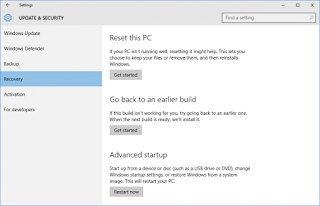
Comments
Post a Comment